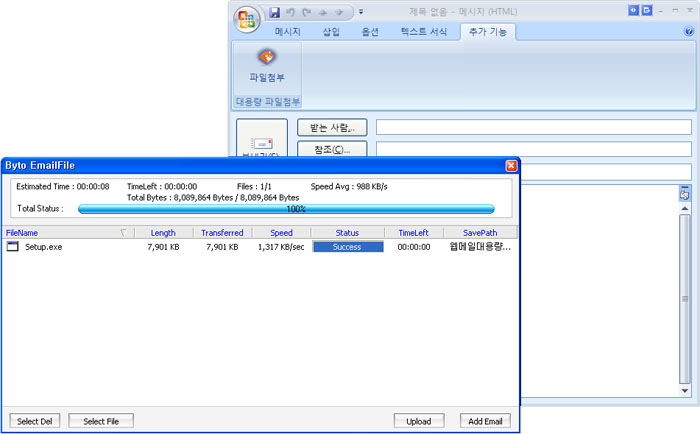
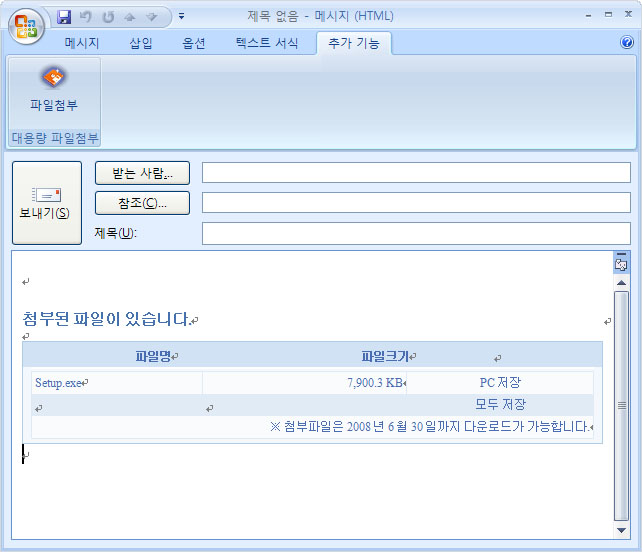
개발 개요
- Microsoft Office 2007 Outlook용 대용량 파일 첨부 기능 구현
개발 필수 자료
- Microsoft Visual Studio 2005
- Microsoft Visual Studio 2005 Tools for the 2007 Microsoft Office System [다운로드]
- Microsoft Office 2007
개발 참고 사이트 :
- MSDN Visual Studio Tools for Office
참고사항
- 설치 프로젝트의 "필수 구성 요소"에 2007 Microsoft Office Primary Interop Assemblies 및
VSTO 등록하기
참고 사이트 : http://blogs.msdn.com/vsto/archive/200 ··· lee.aspx
1. Download the OfficeVSTO2005SEWindowsInstallerV3.msi sample
Deploying Visual Studio 2005 Tools for Office Second Edition Solutions Using Windows Installer (Part 1 of 2)
2. OfficeVSTO2005SEWindowsInstallerV3.msi 설치
3. %ProgramFiles%\Microsoft Visual Studio 2005 Tools for Office SE Resources\
VSTO2005SE Windows Installer Sample Version 3\packages
폴더의 내용을
%ProgramFiles%\Microsoft SDKs\Windows\v6.0A\Bootstrapper\Packages 에 복사
4. component checker 컴파일 하기
a) Open a Visual Studio command prompt
b) Change directories to
%ProgramFiles%\Microsoft Visual Studio 2005 Tools for Office SE Resources
\VSTO2005SE Windows Installer Sample Version 3\projects\Checks
c) Type the following command: cl.exe /Oxs /MT /GS ComponentCheck.cpp advapi32.lib
d) Copy ComponentCheck.exe to the
%ProgramFiles%\Microsoft SDKs\Windows\v6.0A\Bootstrapper\Packages\Office2007PIA
folder and the
%ProgramFiles%\Microsoft SDKs\Windows\v6.0A\Bootstrapper\Packages\Office2003PIA folder.
5. Download and extract the Office 2007 PIAs from
2007 Microsoft Office System Update: Redistributable Primary Interop Assemblies.
6. Copy the o2007pia.msi file to the
%ProgramFiles%\Microsoft SDKs\Windows\v6.0A\Bootstrapper\Packages\Office2007PIA folder.
- 배포시 필수 설치 패키지
Microsoft Visual Studio 2005 Tools for Office Second Edition Runtime
Microsoft Visual Studio 2005 Tools for the Microsoft Office System(VSTO2005) 언어 패키지 :
2007 Microsoft Office Primary Interop Assemblies
"프로그래밍 / Visual C" 분류의 다른 글
| [MFC] HttpOpenRequest 이용시 0xC0000005: 0xcccccccc 오류 (0) | 2014/03/04 |
| [MFC] modal dialog(모달 대화상자) 숨긴채로 시작하기 (0) | 2014/03/04 |
| [MFC] 프로세스 파일 경로 (0) | 2013/09/24 |
| [MFC] OpenSSL Visual Studio 2008에서 컴파일 및 설치 하기 (0) | 2009/05/11 |
| [MFC] Visual Studio 2008에서 zlib 1.2.3 컴파일 (0) | 2009/04/21 |
| IE8설치후 VS2008 스크립트 오류 문제 (4) | 2009/03/31 |
| 데이크스트라 알고리즘(Dijkstra algorithm) (2) | 2008/12/29 |
| GDI+에서 Round Rectangle 그리기. (0) | 2008/03/14 |
| VC macro __FUNCTION__ UNICODE에서 사용하기 (0) | 2008/03/14 |
| MulDiv (0) | 2007/12/12 |